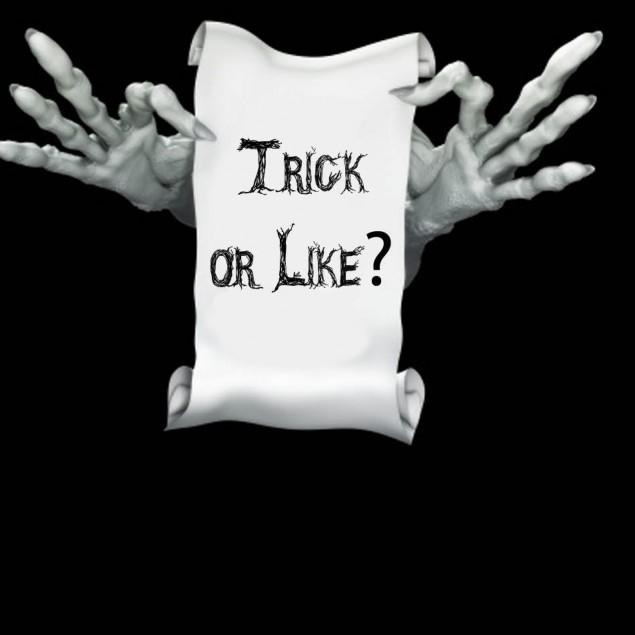Learning how to use SketchUp is a great way to take advantage of a popular modeling tool. Since SketchUp has a free version, it appeals to many people who want to master three-dimensional modeling. The big issue is that it’s not always easy to figure out how to get things done.
Whether you use the Sketchup online library to spark your creativity or construct all your models from scratch, it’s essential to know your way around this powerful program. Another beneficial tip is to check out which desktop computers suit your area of work the best. So, if you are a graphic designer you will want to purchase the best desktop computers for designers. Here are a few helpful pointers for boosting your 3-D skills.
Learn the Keyboard Shortcuts
Mouse-only modeling workflows can be slow and painful. Although pointing and clicking are essential for many tasks, learning to activate tools with the keyboard can make your life far more relaxed.
Fortunately, this program shares many of the same shortcuts that other modeling apps use, such as “Z” to zoom and “S” to scale. It’s also worth noting that you can add and edit your keyboard shortcuts without much trouble.
Organize Your Work with Groups and Components
When 3-D modeling, you’ll often need to build large, complicated objects using smaller parts. This can result in your projects becoming quite disorganized. Luckily, the app gives you some great vertex tools for avoiding messes, including:
- Groups that combine multiple objects into a single object that doesn’t automatically merge with other objects, and
- Components that represent reusable objects.
What’s the big difference? A group is an independent object. Components exhibit a top-down structure — If you change the source component, such as by repositioning one of its vertex points, then all the copies will automatically replicate the modification.
Use the Outliner Panel
Using groups and components isn’t the only way to keep things from becoming a confusing jumble. Open the outliner tab to make your layouts and designs more useful. For instance, you can arrange your components and groups into a sensible, logical order or nest different objects to indicate that they belong with each other. One powerful feature is being able to name each object — Taking a few extra seconds to do so can save you tons of time you’d usually spend trying to figure out what things are.
Combine Move and Copy Actions
A common task in 3-D modeling involves copying objects to use them elsewhere. Instead of going with the usual copy-and-paste route, you can use the move tool in copy mode — usually by pressing a modifier key such as Control. This option makes it way easier to duplicate things more than once or copy and move them by precise numerical amounts.
Learn to Lock the Interface
One cool aspect of this app is that you can temporarily lock the interface, which only lets you draw along a single direction or axis. This feature can be helpful when you’re trying to line things up precisely — When the interface is unlocked, it’s not always easy to tell whether you’re moving in the right dimensions. After all, you’re dealing with 3-D objects on a 2-D screen.